Configure database settings
Database settings can be configured as part of your initial installation of Jama Connect or any time you need to make changes.
In the header of the KOTS Admin Console, select Application > Config to open the settings page.
Scroll to the Database Settings section of the page.
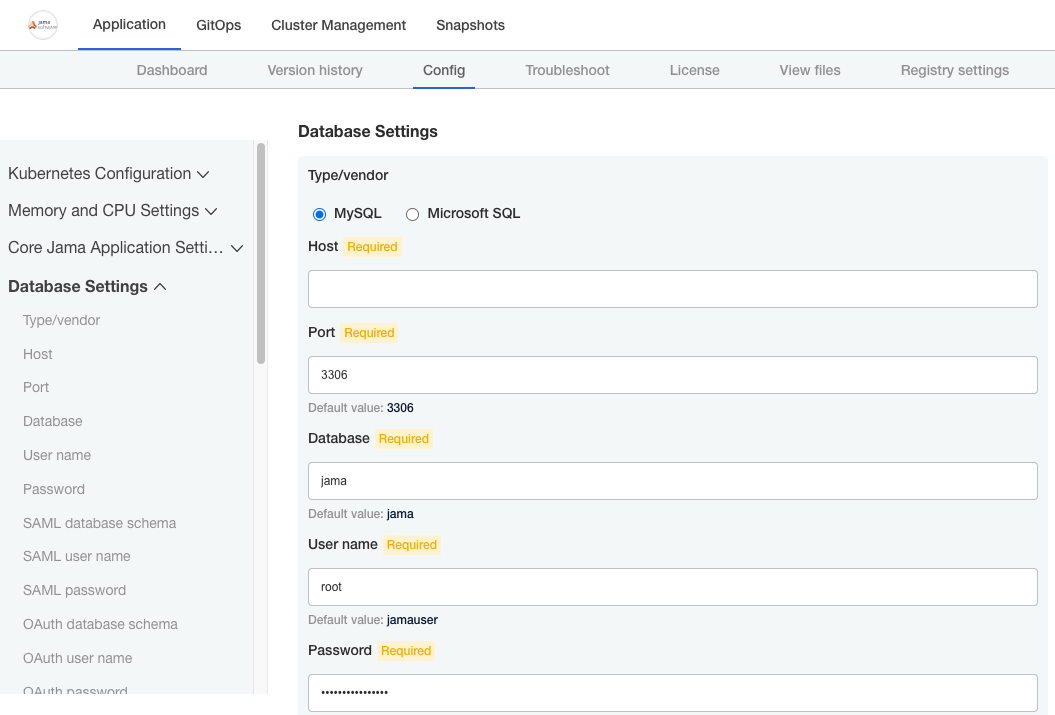
Select the type of database you're using, MySQL or Microsoft SQL, then complete or change the database settings as needed.
(Optional) If you need to connect to your database through an SSL-encrypted connection, provide additional connection string parameters. These parameters specify key/value pairs in the format appropriate to your database.
MySQL
useSSL=true&requireSSL=true
SQL Server
ssl=require;appName=jama;bufferMinPackets
More options are available for MySQL and SQL Server
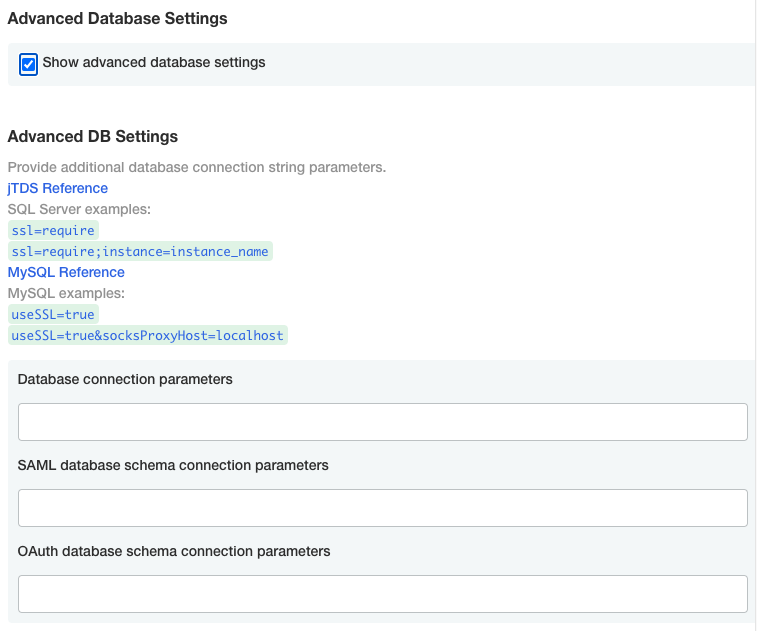
Scroll to the bottom of the page and select Save config. A message confirms that your settings were saved.
Important
Your changes aren't applied until you deploy a new sequence in the Dashboard or Version history pages of the KOTS Admin Console.