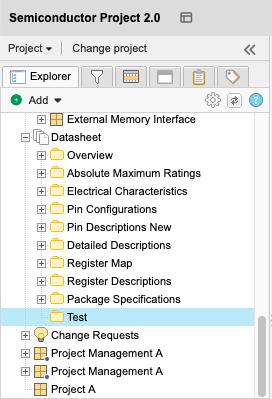Add a folder
A folder is a container item you can use to organize items and manage hierarchy in the Explorer Tree.
Folders are a structural item type that contain other items, not an array of different item types. Folders can contain only text items and the same item type as the folder itself. Folders can be located or moved inside a set of the same item type, or inside another folder. You can't place a folder inside a component of mixed item types.
An item can be moved between folders and sets of the same item type using drag and drop within the Explorer Tree or from List View. Folders can be dragged to other sets of the same item type or into other folders also in the same item type.
To add a folder:
Open the Add Item window using one of these methods:
Wherever you want to add a folder in the Explorer Tree, select the set name, then select Add > New item > Folder from the menu.
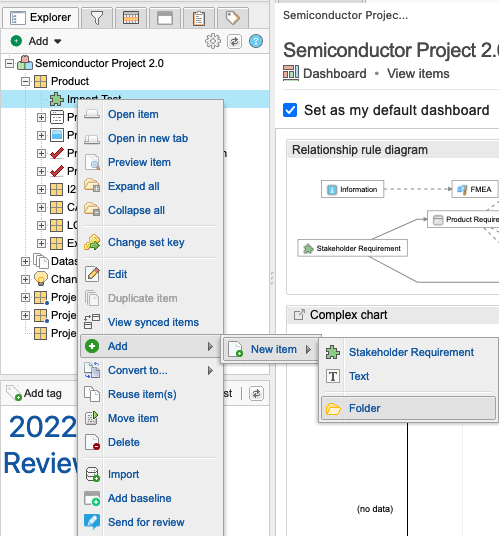
Select Add > Folder at the top of the left panel in the project where you want to add the folder.
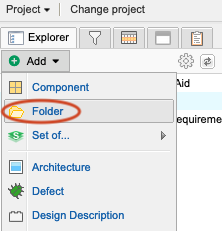
In the Add Item window:
Write a name and description for the folder.
(Optional) Select Notify to select users or groups you want to notify about the creation of this folder.
(Optional) To add more folders, select Add another.
(Optional) Use the Select Location window to choose where to put the new folder.
This option appears only if you created a folder from the Add drop-down menu.
Invalid locations are disabled.
Select Save and Close.
The new folder is highlighted in blue in the Explorer Tree.