Create custom fields in Jama Connect
To import relationships (or trace links), you must first create a new custom field in Jama Connect for each item type you're importing. Each field must contain a unique identifier.
Tip
When importing many custom fields from DOORS, create a common custom item type that contains all the custom fields. Use this item type only for the initial import, then later convert sets to a standardized set of item types. That way, every imported item includes legacy DOORS information in its version history. To view this information, compare versions.
In Jama Connect, select Admin > Organization > Item types.
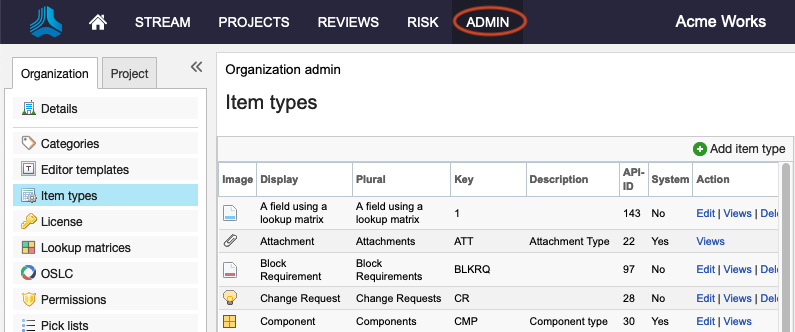
Find the item type you're using for the DOORS import, then select Add field.
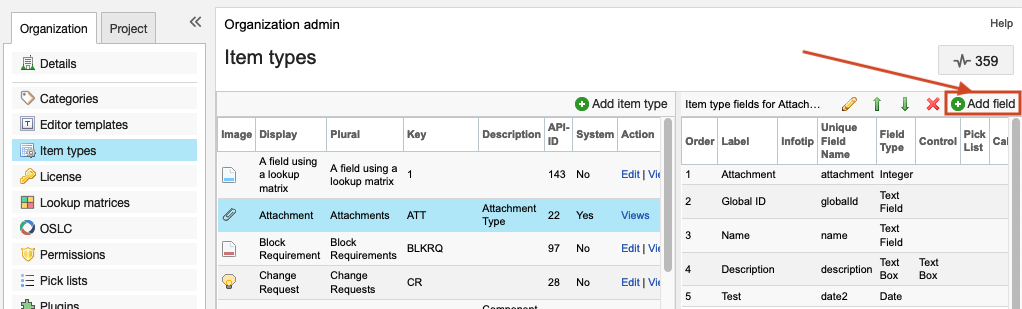
In the Add Field window, complete these options, then click Save.
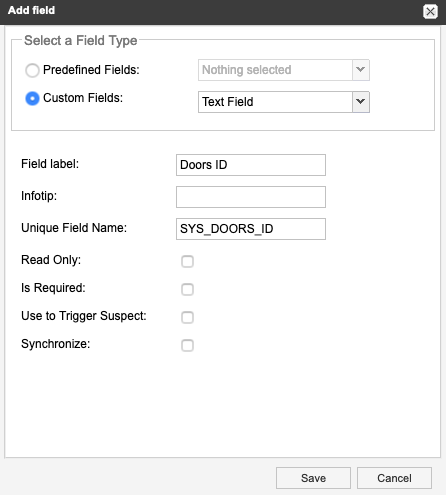
Select a Field Type — Select Custom Fields, then select Text Field from the drop-down menu.
Field label — Enter a name for the field (for example, "DOORS ID").
Unique Field Name — Enter "SYS_DOORS_ID." This is case-sensitive and must exactly match the above image.
Select Read Only.
This item type can now accept relationships (trace links) imported from DOORS.
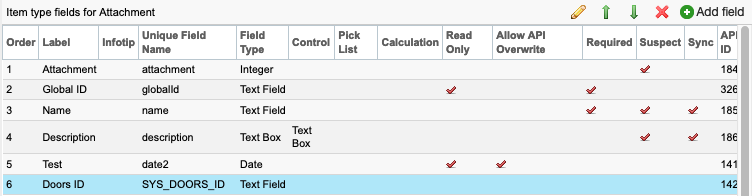
Important
The SYS_DOOR_ID field must be created for all the item types you are relating.