Insert a link in rich text fields
Direct links to attachment files can be helpful to reviewers. You can link from a rich text field directly to other sets, items, and attachments in Jama Connect, or to an external link.
To insert a link in a rich text field:
Select the Link icon in the Rich Text toolbar.

In the Enter URL or Choose Item window, do one of the following:
Enter the URL for an external link.
Select tabs to choose your link from recently viewed locations, the Explorer Tree, releases, search results, or attachments, then under the Attachments tab, upload a file directly from your desktop.
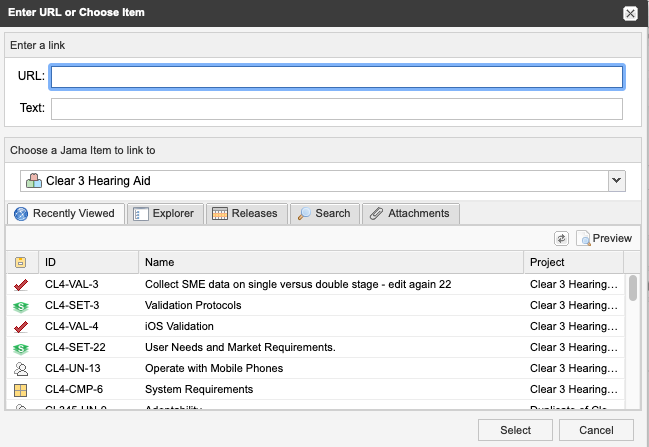
Choose Select to place your link in the rich text field. The link doesn't work until you save changes to your item.
The link you inserted now appears in the rich text field.
Note
To break a link, select the Break link icon in the toolbar.