Log in to Jama Connect
To start using Jama Connect, you need your user account credentials to log in.
Trial account — Sign up for a free trial at https://www.jamasoftware.com/platform/jama-connect/trial/
New user — Your administrator has your account username and password
Note
View these short videos to learn the Jama Connect basics: how to navigate the system, add and edit information, build in traceability, send information for review, and collaborate with your project team.
To log in to Jama Connect:
In a supported web browser, enter the URL provided by your administrator.
Type your username and password, then select Log in.
Header — Includes the main sections (Stream, Projects, Reviews, Admin) of the Jama Connect interface.
Home — Shows links to your most relevant content like bookmarks, recent views, open views, stream comments, and actions.
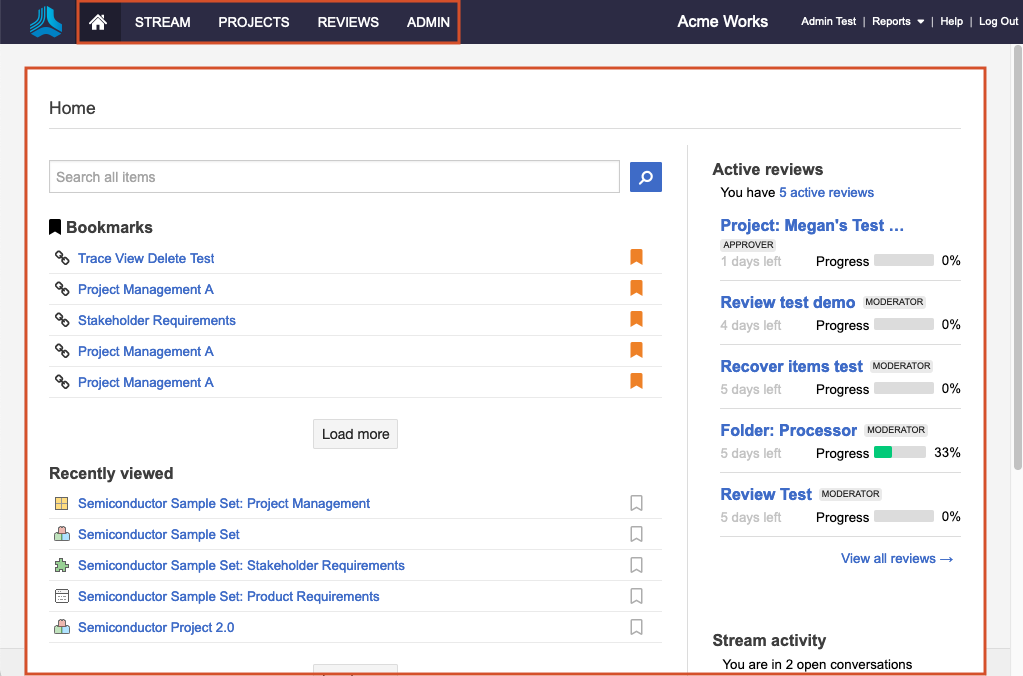
To log out of the application, select Log Out in the top right corner. If you don't log out, the system logs you out after two hours.
Important
You're allowed 10 login attempts within five minutes before you're locked out for 30 minutes. To unlock your account before then, follow the forgotten password procedure.
Continue to Explore the Jama Connect workspace , then to Set up your work environment.
Your account is now accessible. To manage your account, select the name in the top right navigation to open the My Profile window.
Tip
Bookmark your projects, containers, sets, and folders so they appear under Bookmarks and Recently viewed sections. Having items appear in both places allows you to keep track of recently viewed items even if you remove the bookmark.