Compare baselines in Baseline source List View
A baseline source is generated when you create a baseline or review. To see all baselines associated with that source in List View, select the baseline source.
An in-app comparison summary provides a high-level view of baseline changes and lets you run the baseline comparison report. This feature displays detailed information about the baseline, such as the number of items, Baseline ID, Baseline signatures, Baseline status, and Baseline type.
To compare baselines:
Select the Baselines tab in the Explorer Tree, then select the baseline source that includes the baselines you want to compare.
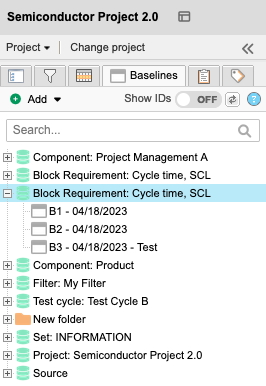
In List View, select the two baselines you want to compare, then select Compare.
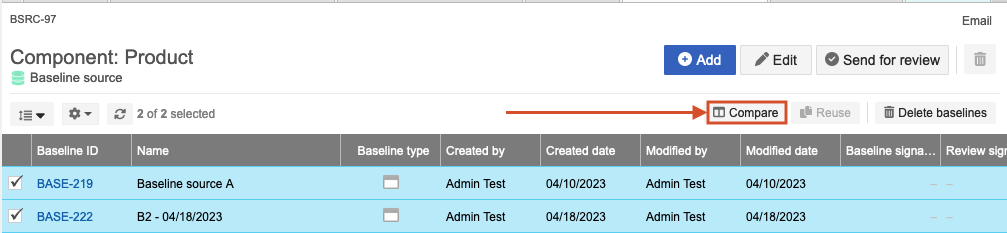
The Compare baselines window opens.
Review the Baselines comparison summary, then select Done.
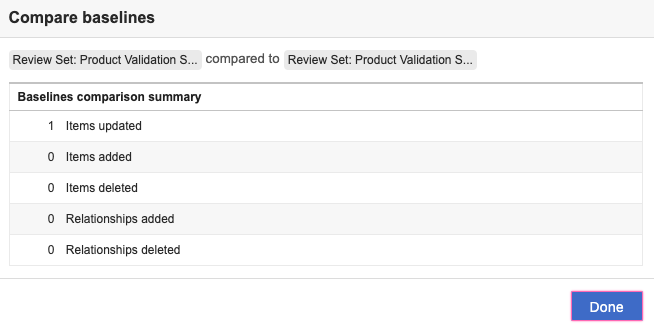
The Compare baselines window closes.