Configure review comments to appear in projects
Comments made during reviews can provide valuable context, whether you're reviewing a requirement, lower-level feature, or test item. A record of those comments offers enhanced traceability, so you can make informed decisions over the course of the item's lifecycle.
The review moderator can allow comments from a review to appear in the project view for that item.
When enabled, the Review comments widget appears in Single Item View. Select it to see the review comments for that item.
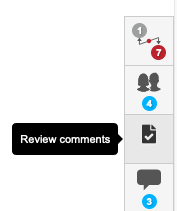
This option needs to be enabled in two places for it to take effect. The organization admin must enable it in the Review Center Settings and the moderator must enable it when creating a review.
For the administrator:
Select ADMIN > Organization > Review center.
Under Permission settings, select Allow for review comments to also appear..., then select Save settings.
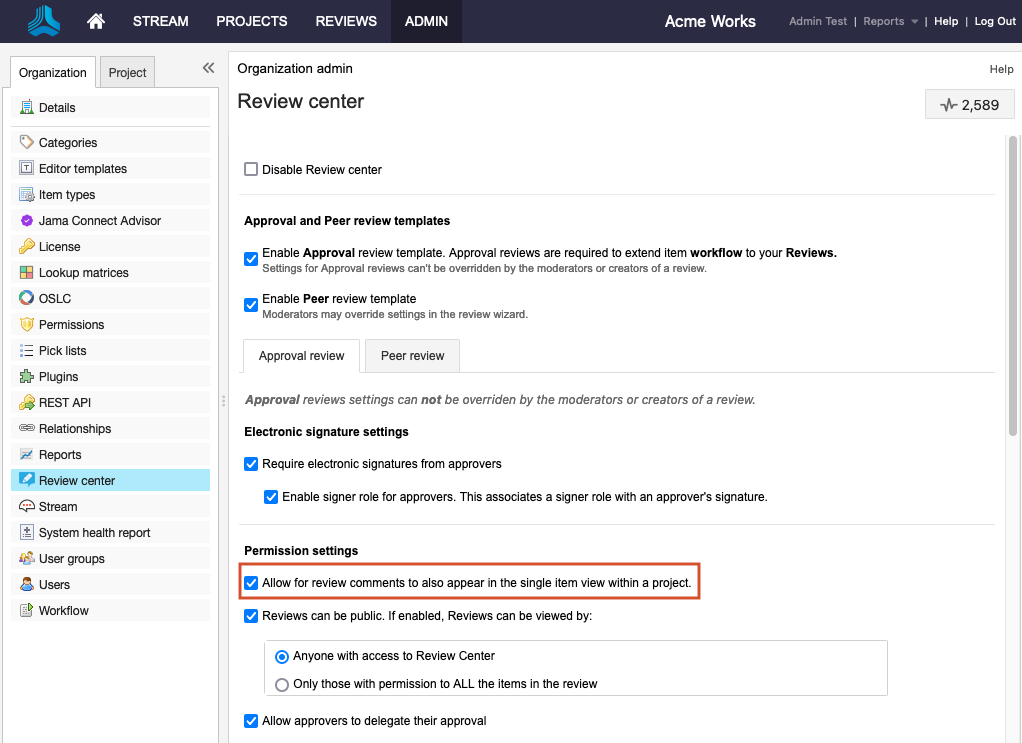
This option is now available and visible to review moderators when they create reviews.
For the review moderator:
When creating a review, select Allow for review comments to also appear in the single item view within a project.
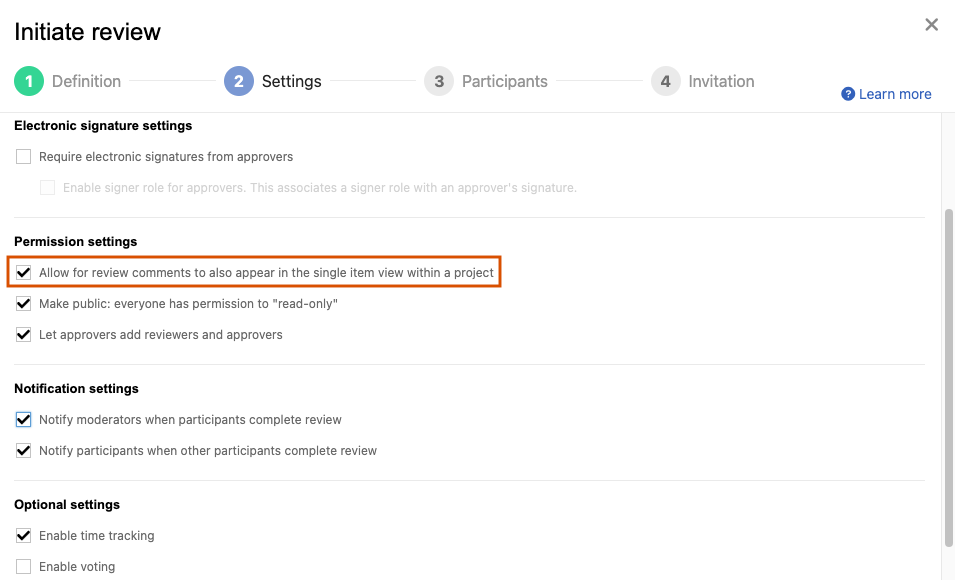
Once enabled, comments are grouped by review and sorted with the latest comments at the top.
FYI
Why aren't comments appearing? For review comments to be visible within a project, this setting must be enabled for each review.
How do I see comments from older reviews? For reviews created without this setting, you can go back and change this setting to include review comments.
View More — Appears if there are more comments from that review that haven't loaded.
Load More — Provides comments from older reviews that haven't loaded, including comments that might have occurred since the page loaded.