Find and manage test runs
By selecting Test Runs in the toolbar, you can manage all the runs in the cycles for a test plan.
Important considerations
The test cycle displays a selectable ID for each test run. Selecting the ID navigates to the test run in Single Item View.
Some column headers support filtering and sorting. To restore the original order of test runs, either clear the sort from the filter dialog or cycle through the sort options in the column header.
The order of runs in the test cycle follows the sequence of test cases within each group, as well as the order of the groups themselves.
To find and manage test runs:
For the test plan you're using, select Test Runs in the toolbar.
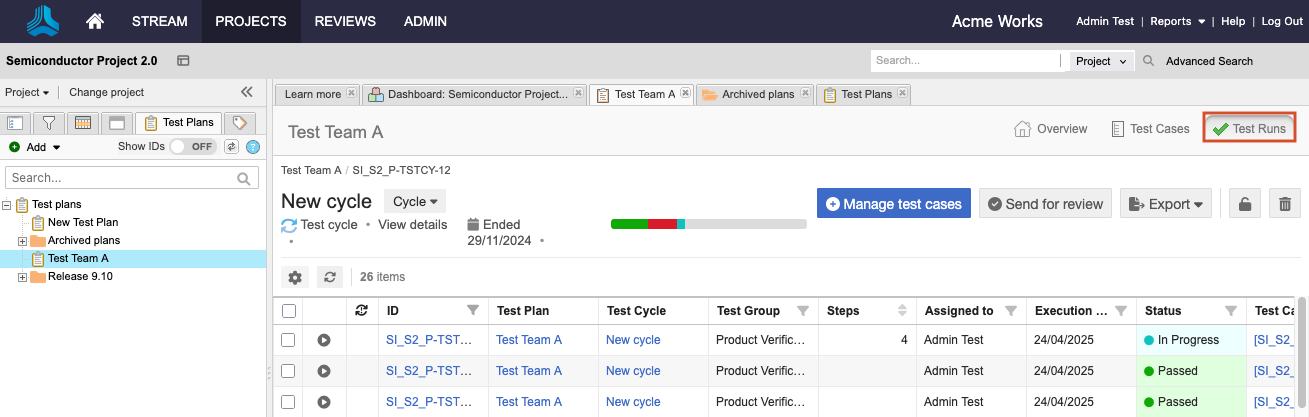
Test runs are displayed in a configurable List View in the center panel.
To make fields visible, select Show/hide fields (gear icon) in the toolbar.
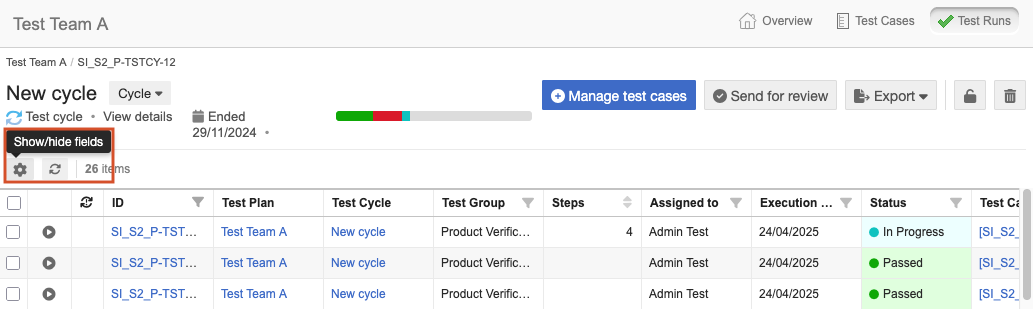
To see the test case associated with this run, select the Test Case ID link in the Test Case column.
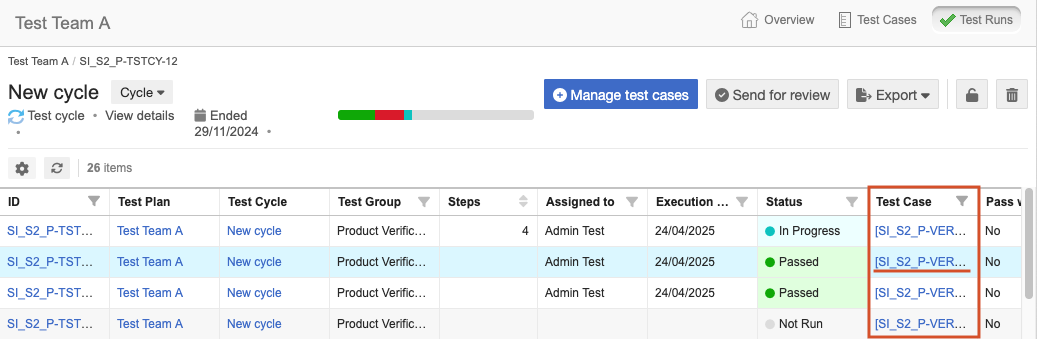
To assign a user to a test run, use one of these methods:
Select a test run, then select Edit to open the test run in Single Item View.
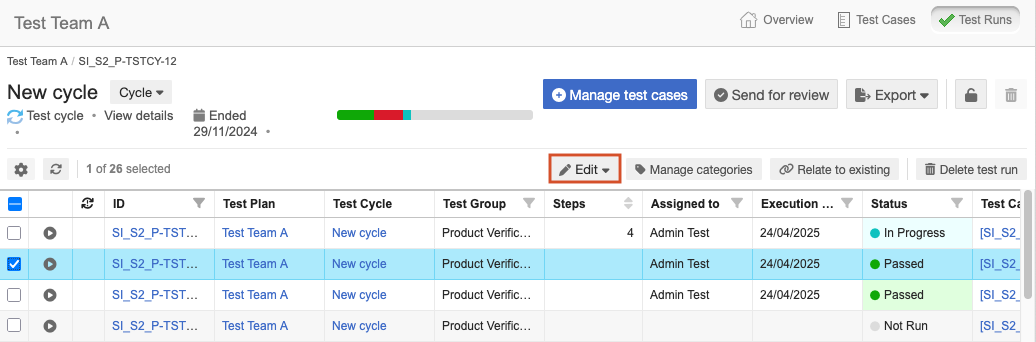
Select multiple test runs, then select Batch edit to batch update the Test run status, Assignee, and Lock status.
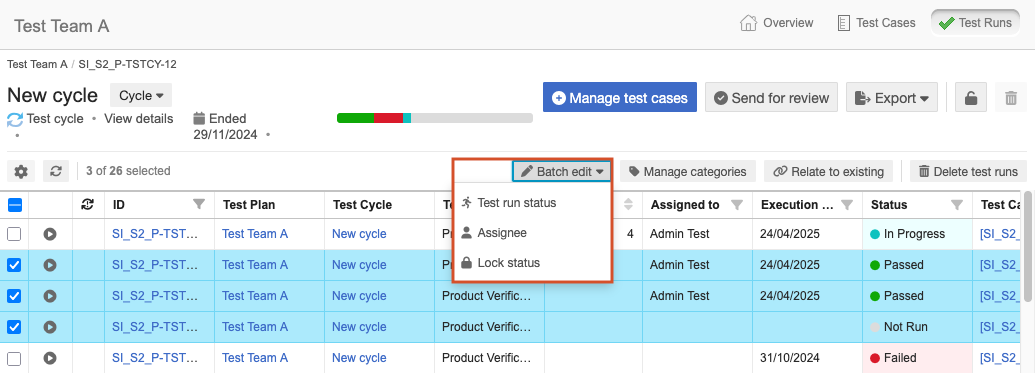
To filter the List View for test runs assigned only to you:
Select the filter in the Assigned to column.
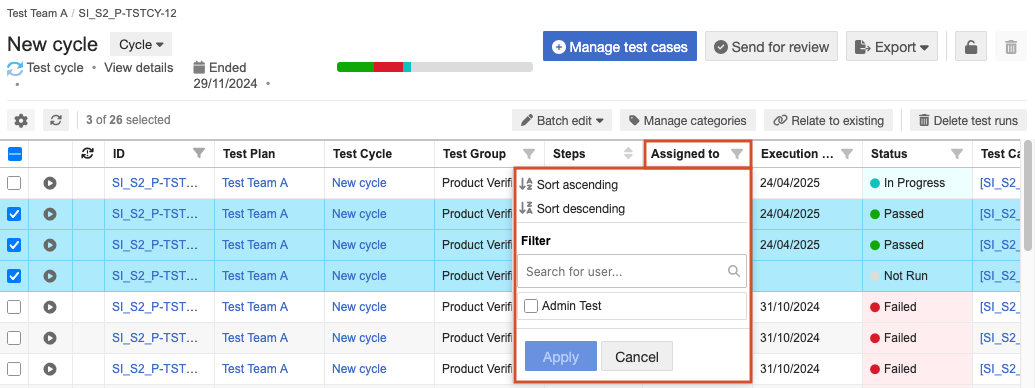
Select your username, or search for and select other users to filter the results.
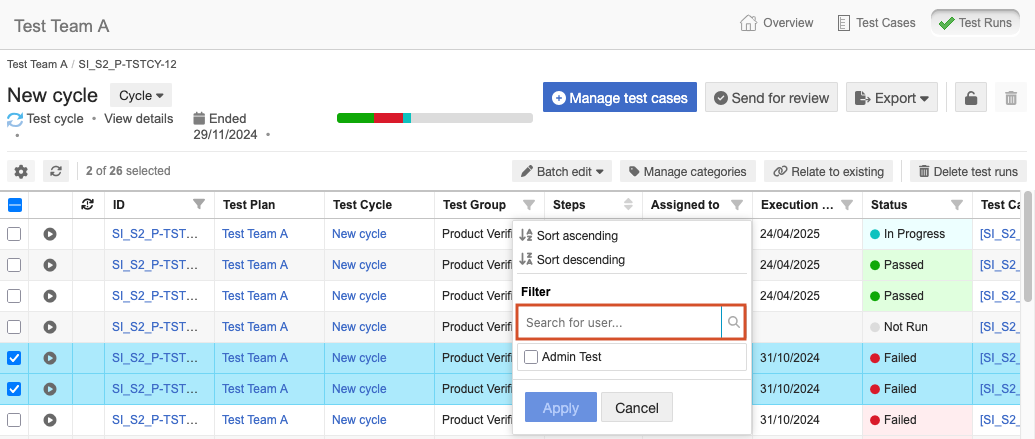
Select Apply.
To export the visible test runs as a standard Word, Excel, or custom format document (Office Templates), select Export.