Configure memory settings
Memory settings can be configured as part of your initial installation of Jama Connect or any time you need to make changes.
Use the advanced memory settings to change the memory allocation of containers that are running Java processes.
Note
When changing memory settings, make sure you don't over-allocate the total memory of the application server. Monitor usage and make sure to leave enough memory for system processes to run smoothly. For information, see Resource sizing for your application server.
To configure memory settings:
In the header of the KOTS Admin Console, select Application > Config to open the settings page.
Scroll down to the Core Jama Application Settings section of the page.
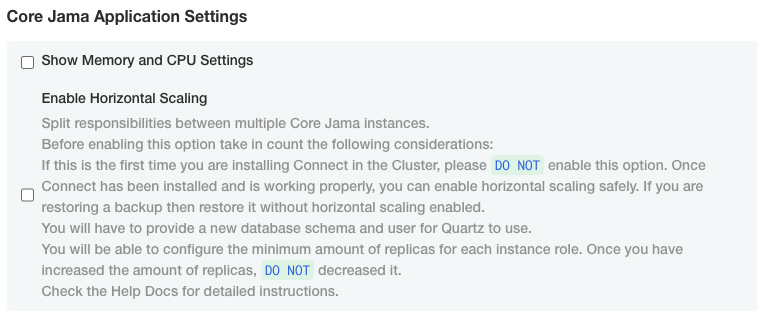
Select Show Memory and CPU Settings.
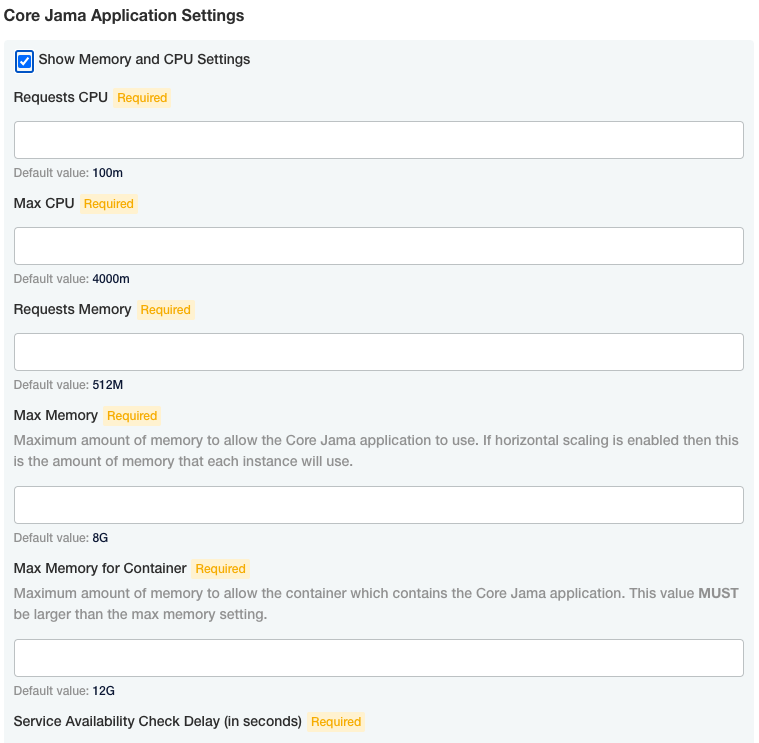
Enter the default values. If you have performance issues, contact Support for help configuring these values.
Scroll to the bottom of the page and select Save config. A message confirms that your settings were saved.
Important
Your changes aren't applied until you deploy a new sequence in the Dashboard or Version history pages of the KOTS Admin Console.