Configure TLS certificate
The settings for the TLS certificate can be configured as part of your initial installation of Jama Connect or any time you need to make changes.
You can provide custom private key and TLS certificates to secure the application, or you can reuse the Admin Console certificate. You can also update your certificate if it expires.
The certificate ensures that Jama Connect trusts the issuer.
To configure the TLS certificate:
In the header of the KOTS Admin Console, select Application > Config to open the settings page.
Scroll down to the Host Name section of the page.
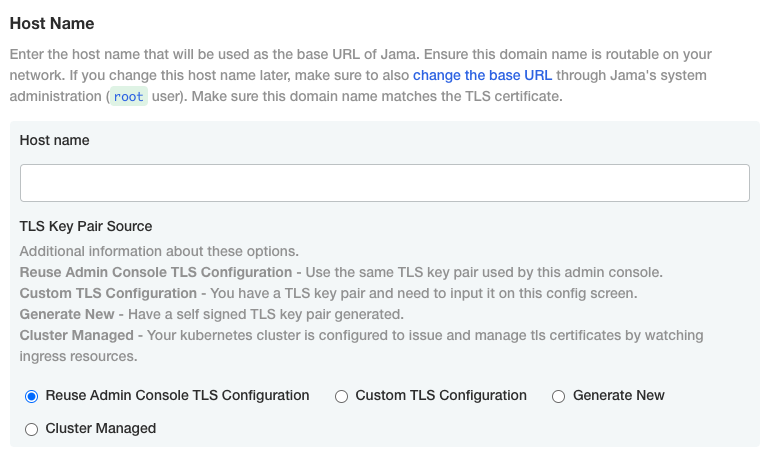
Select Custom TLS Configuration to open the TLS Configuration section.
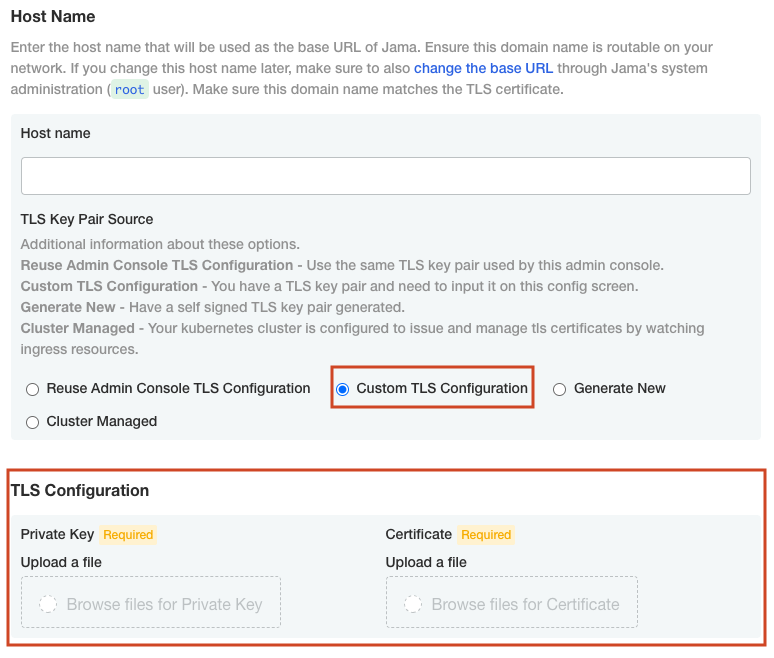
To link Jama Connect to a service protected by a certificate (self-signed or issued by a local authority):
Private Key — Select Browse files for Private Key and select your private key.
Certificate — Select Upload a file and select your self-signed certificate.
Scroll down to the Trusted Certificates section, and select Use trusted certificate file to upload a PEM-formatted public certificate or multiples that are concatenated into a single file. These certificates are added to the default Java trust store. You might need this functionality to connect to your MySQL, SQL Server, LDAP, Crowd, IMAP, SMTP, or other internal servers from Jama Connect.
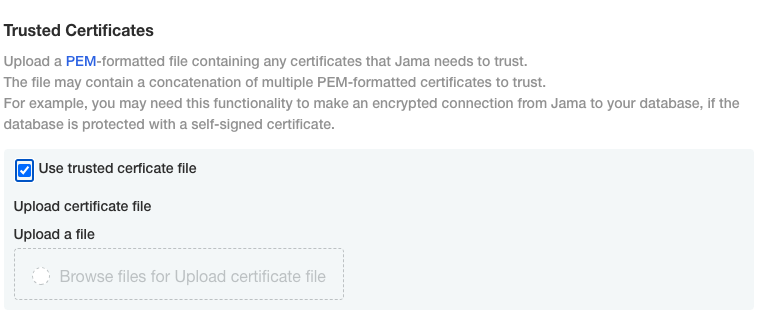
Scroll down to the bottom of the page and select Save config. A message confirms that your settings were saved.
Important
Your changes aren't applied until you deploy a new sequence in the Dashboard or Version history pages of the KOTS Admin Console.