Enable horizontal scaling (KOTS)
To avoid performance issues, you can enable horizontal scaling and add more instances of Jama Connect. For each KOTS node, configure each Jama Connect instance to use more CPU and memory.
Important considerations
This task is optional.
Requirements
Jama Connect must already be installed and running before enabling this option.
If restoring your environment from a backup, restore it without horizontal scaling enabled.
To use horizontal scaling, you must provide a new database schema and user.
Once you increase the number of replicas for each instance role, don’t decrease the number.
Important
To avoid performance issues, use the recommended requirements for horizontal scaling, rather than minimum requirements.
To enable horizontal scaling:
On the KOTS Admin Console, go to the Config tab.
Scroll to the Core Jama Application Settings section, and select Enable Horizontal Scaling.
Extra fields are displayed for setting horizontal scaling.
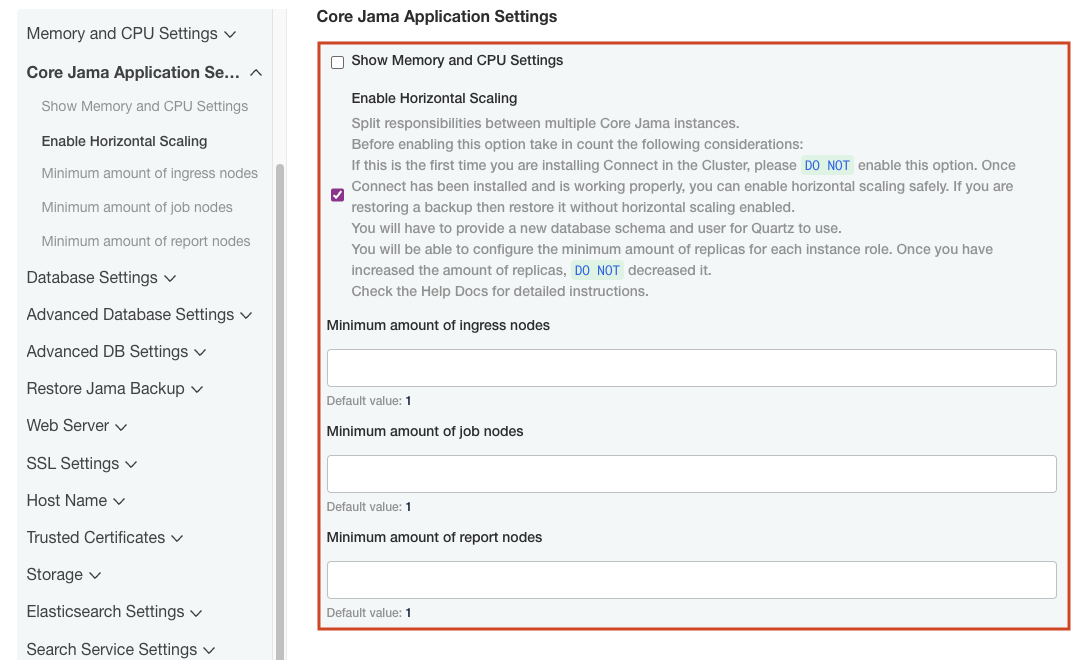
Specify the number of nodes that you want per role (default is 1). For recommended values, see Application server requirements.
Minimum number of ingress nodes
Minimum number of job nodes
Minimum number of report nodes
Adjust the maximum memory and CPU for each node. For recommended values, see Application server requirements.
Scroll down to the Database Settings section and specify the Quartz database schema information.
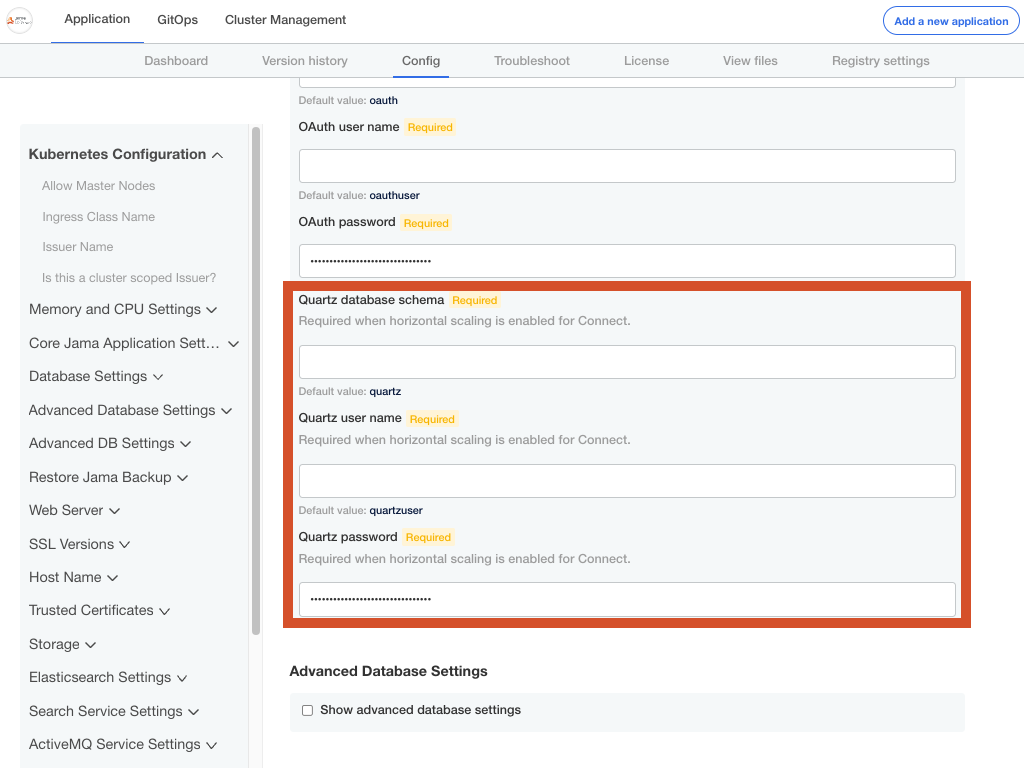
You can use the following scripts as a base to create the schema for Quartz in your database. They were created assuming that you already set up your database.
In the scripts, change the schema name, username, or user password to match what you specified in the KOTS Admin Console.
MySQL:
CREATE DATABASE quartz; CREATE USER 'quartzuser'@'%' IDENTIFIED BY 'password'; GRANT ALL PRIVILEGES ON quartz.* TO 'quartzuser'@'%';
Microsoft SQL:
USE master; CREATE LOGIN quartzuser with password = 'password'; GO USE jama; EXEC ('CREATE SCHEMA quartz'); GO USE jama; CREATE USER quartzuser for LOGIN quartzuser with DEFAULT_SCHEMA=quartz; GO EXEC sp_addrolemember N'db_owner', quartzuser; GOSelect Save config.
Deploy the new version: Select the Version history tab and select Deploy in the row of your newly configured version.
Verify the status of your application: Select the Dashboard tab and make sure the status is Ready.
(Optional) Verify that the new pods are ready:
kubectl get pods -o wide