Provision your Jama Connect dataset (traditional)
Although provisioning an industry dataset is optional, it ensures that your organization has a sample framework as you begin to use Jama Connect. If you don’t provision an industry dataset in your installation, you don’t see sample data or an industry framework when you log in and use Jama Connect.
Your purchase confirmation email includes the .jama license file and a link to the industry dataset. If you don't have this link, contact your Customer Success Manager.
Using the link that was included in your purchase confirmation email, download the .jama file for the industry dataset.
Move the file to the /data/restore directory on the application server.
Configure the permissions for the backup file to be read by all users:
chmod a+r /data/restore/<filename>.jama
The name of the .jama file changes based on the dataset you moved to your application server.
Configure the Admin Console to restore from a backup file: Select Settings > Restore from backup , enter the path to the backup file, then click Check conditions.
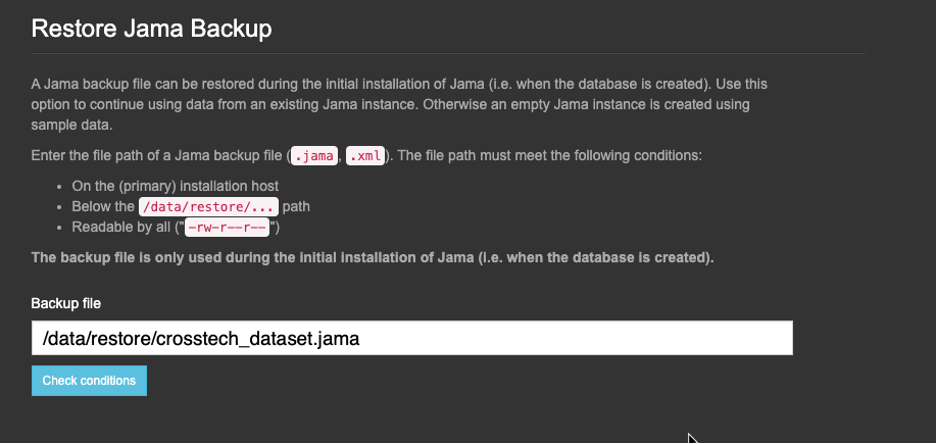
The name of the .jama file changes based on the dataset you moved to your application server.
On the application server, navigate to the /data/tenant directory and remove the tenant.properties file (if it exists).
Create a new database, following the steps for SQL Server or MySQL.
From the Admin Console, scroll to the end, and click Save > Restart.
In the Application section of the dashboard, the status changes to Ready. The provisioning of your dataset is complete.