Save an existing diagram
Use the Save as option to copy an existing diagram. Once you save a diagram as your own, you can modify an individual tile or the entire diagram, as well as rename or delete it.
Important
Users with creator licenses can access saved diagrams only in projects where the Live Trace Explorer Admin setting is enabled.
From the top navigation, select the Actions menu, then select View saved diagrams.
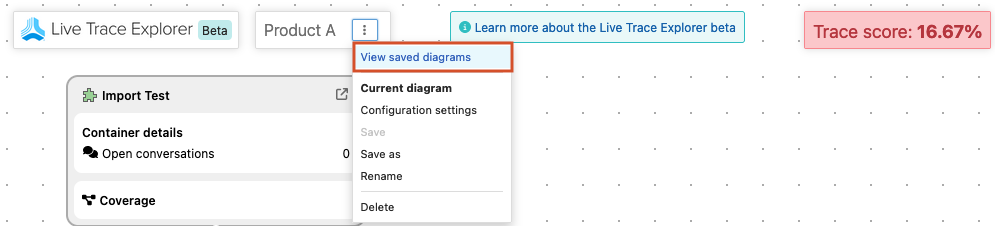
The Saved diagrams panel opens.
Select My diagrams or All diagrams, then select the diagram you want to copy.
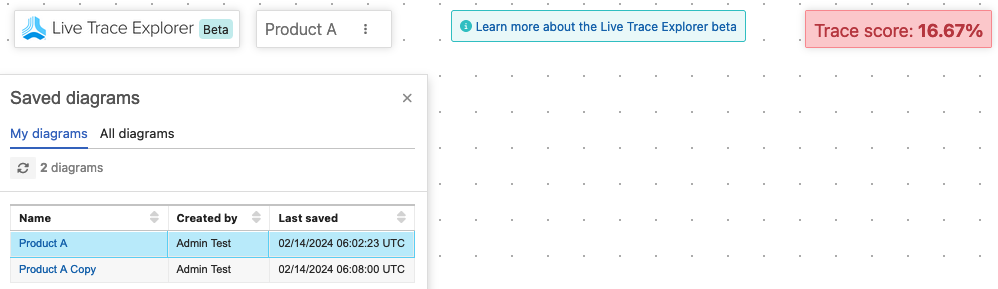
The diagram you selected appears on the page.
Select the Actions menu, then select Save as.
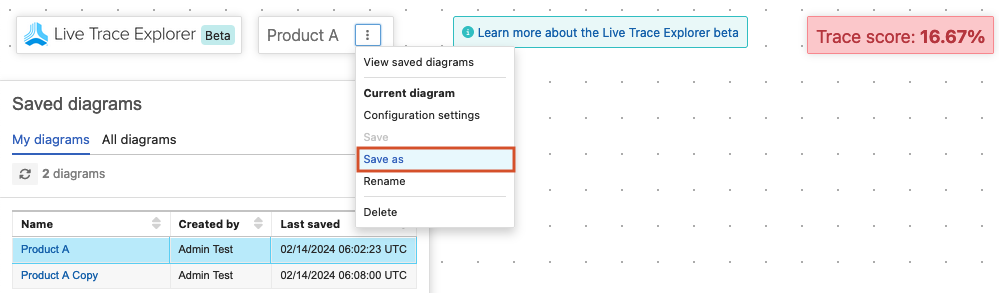
In the window, enter the diagram name, then click Save.
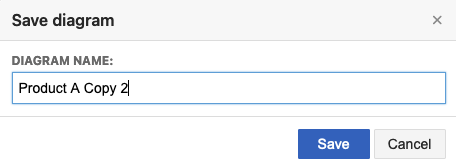
A pop-up message notifies you that the diagram was saved, and the diagram now reflects the new name of the diagram.