Update the certificate (traditional)
If a certificate expires, it becomes invalid and must be replaced.
In the header of the Admin Console, select the gear icon > Console Settings.
Under TLS Key & Cert, select the location of the SSL private key and certificate.
If the SSL key and certificate are on the application server, select Server path, then enter the file locations.
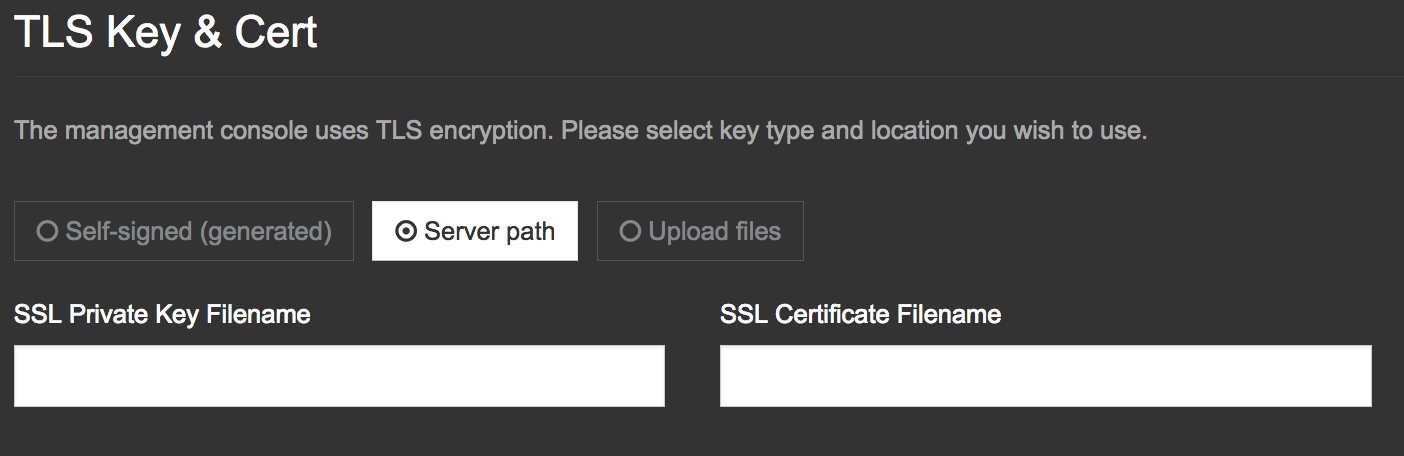
If the SSL key and certificate are on the computer you use to access the Admin Console, select Upload files to upload the key and certificate files, then select Choose file for SSL Private Key and SSL Certificate.
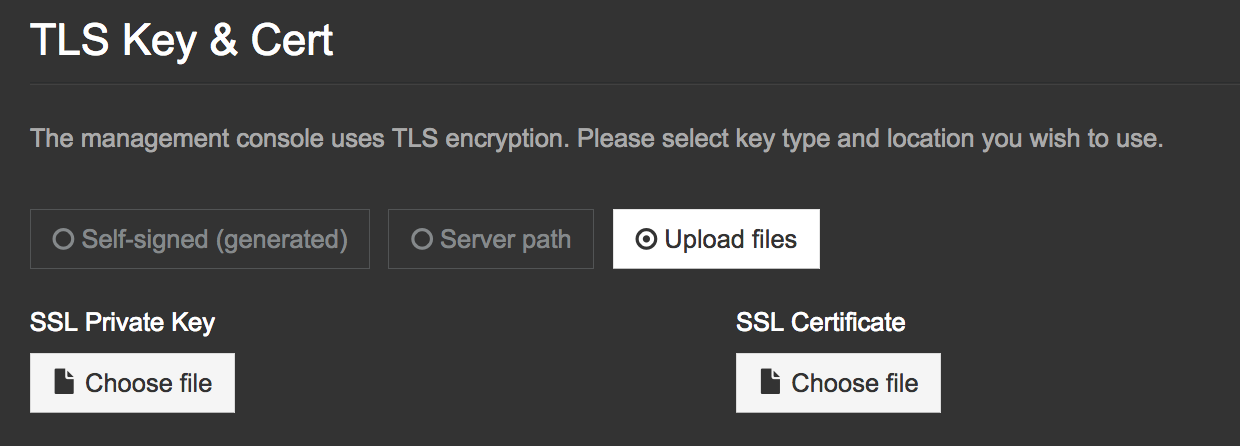
Scroll to the bottom of the page and select Save. A message confirms that your settings were saved.
To apply settings, you must restart the application:
Immediately — Select Restart now.
Later — Select Cancel and Restart later.