Bypass browser TLS warning (traditional)
A Transport Layer Security (TLS) or Secure Sockets Layer (SSL) certificate is required to establish a link between the Admin Console (Replicated) and your browser.
When configuring the Admin Console for the first time, you see a TLS warning with an option to bypass it with a self-signed certificate. If you have a trusted certificate, you can configure the certificate at any time. If you continue with the self-signed certificate, you see a warning every time you access the Admin Console.
You can upload a TLS certificate and provide a private key if you have one. Private keys can't be password-protected. The key and primary certificate must be in PEM format, that's a base64 encoded x509 certificate.
In the header of the Admin Console, select Settings to open the Settings page.
Scroll down to the Bypass Browser TLS Warning section of the page.
Click Continue to Setup to upload a TLS certificate.
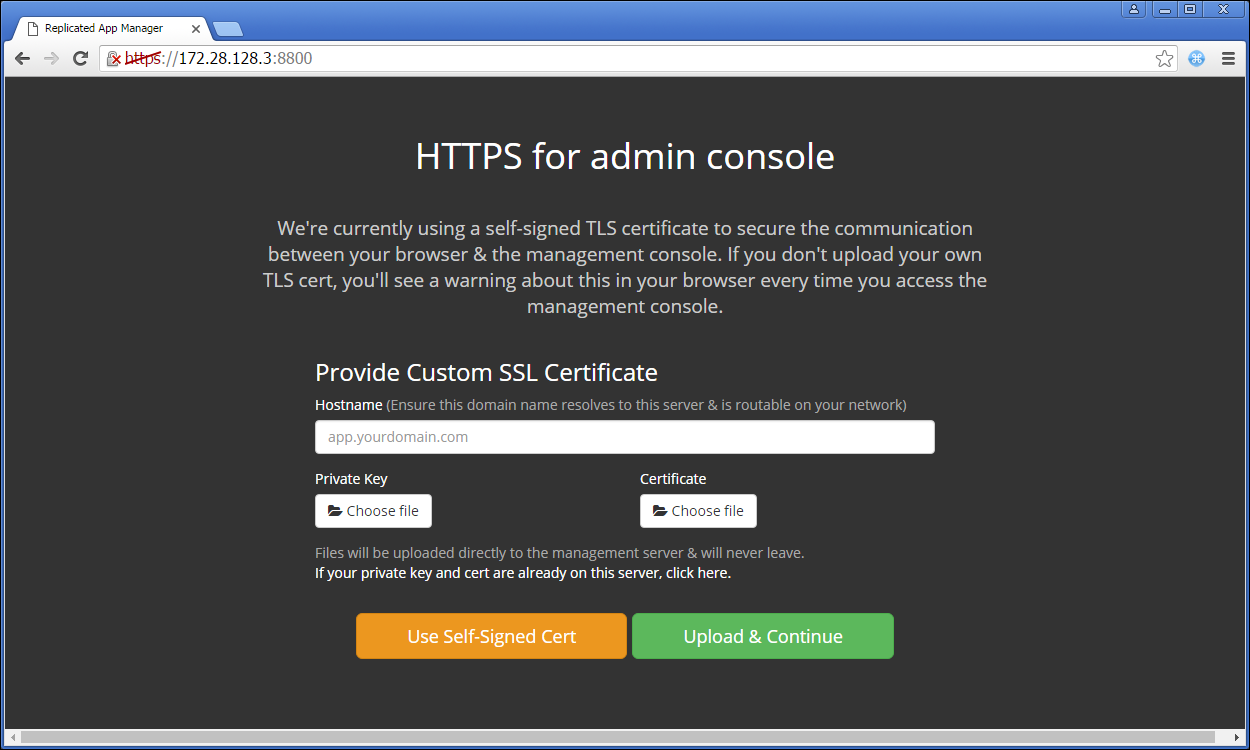
Click Choose file to select the key and certificate, then click Upload & Continue.
Scroll to the bottom of the page and click Save. A message confirms that your settings were saved.
To apply settings, you must restart the application:
Immediately — Select Restart now.
Later — Select Cancel and Restart later.