Configure TLS certificate (traditional)
The settings for the TLS certificate can be configured as part of your initial installation of Jama Connect or any time you need to make changes.
You can provide custom private key and TLS certificates to secure the application, or you can reuse the Admin Console certificate. You can also update your certificate if it expires.
The certificate ensures that Jama Connect trusts the issuer.
In the header of the Admin Console, select Settings to open the Settings page.
Scroll down to the TLS Configuration section of the page.
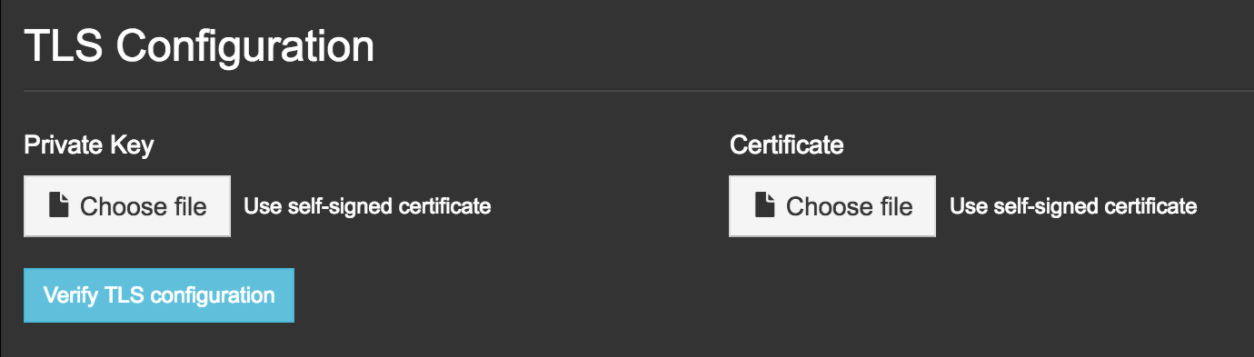
To link Jama Connect to a service protected by a certificate (self-signed or issued by a local authority):
Private Key — Click Choose file and select your private key.
Certificate — Click Choose file and select your self-signed certificate.
Select Use trusted certificate file to upload a PEM-formatted public certificate or multiples that are concatenated into a single file. These certificates are added to the default Java trust store. You might need this functionality to connect to your MySQL, SQL Server, LDAP, Crowd, IMAP, SMTP, or other internal servers from Jama Connect.
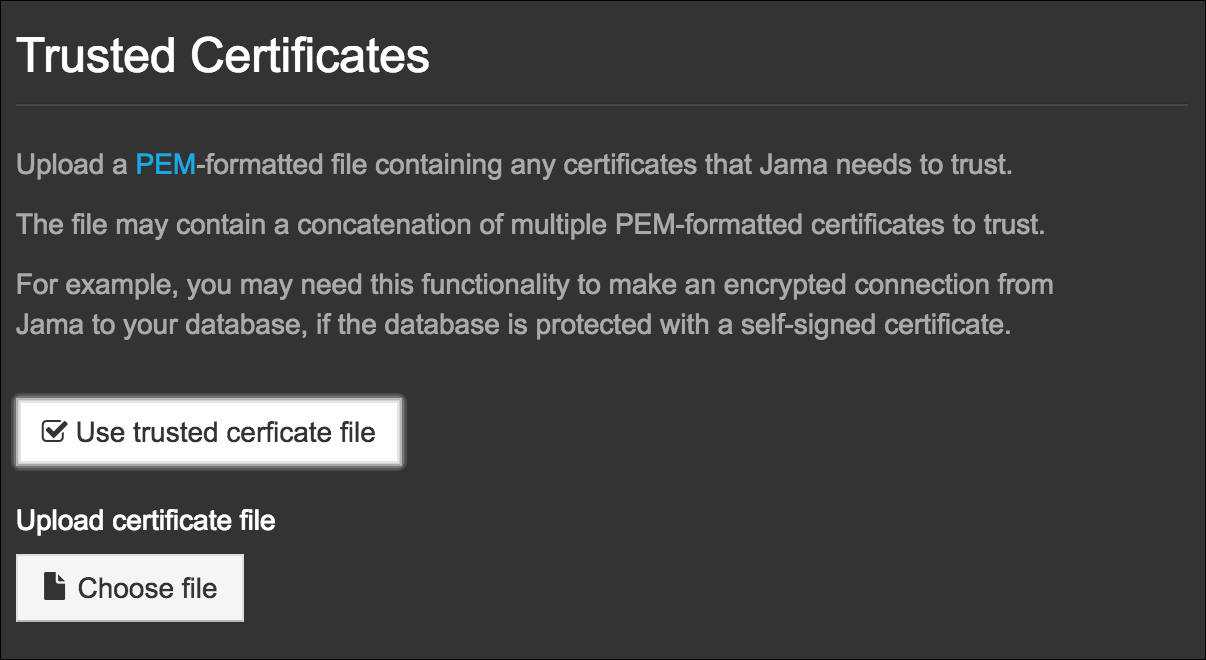
Scroll down to the bottom of the page and click Save. A message confirms that your settings were saved.
To apply settings, you must restart the application:
Immediately — Select Restart now.
Later — Select Cancel and Restart later.