Create a Replicated snapshot (traditional)
A Replicated snapshot is a backup of the Admin Console environment. It includes the Replicated database, registry images, and container volumes (when specified).
A Replicated snapshot can be taken while Jama Connect is running without interruption.
Important
Replicated snapshots don't include the contents of the Jama Connect database, the contents of the /data directory, or the log files. To back up those items, see Back up to .jama or XML file.
When to create a snapshot
When migrating Jama Connect to new hardware. When you replace one server with another (create a clone), you can perform a fresh installation of Docker and Replicated, then restore from the snapshot.
During disaster recovery.
Before upgrading your software (Jama Connect or Replicated).
Snapshot location
By default, Replicated snapshots are stored in this location:
/var/lib/replicated/snapshots
To include the Replicated snapshots in your regular backups of Jama Connect, you can change the location for the snapshots, like this:
/data/replicated/snapshots
To create a Replicated snapshot:
(Optional) Identify and configure a custom directory for your snapshots: Select Admin Console > Settings (gear icon) > Console Settings > Snapshots.
Create a snapshot: Open the Admin Console and select Start Snapshot.
Snapshots Enabled changes to Snapshotting and a progress spinner appears while it backs up the registry data and container volumes. When the snapshot is ready, you see a timestamp for the last snapshot.
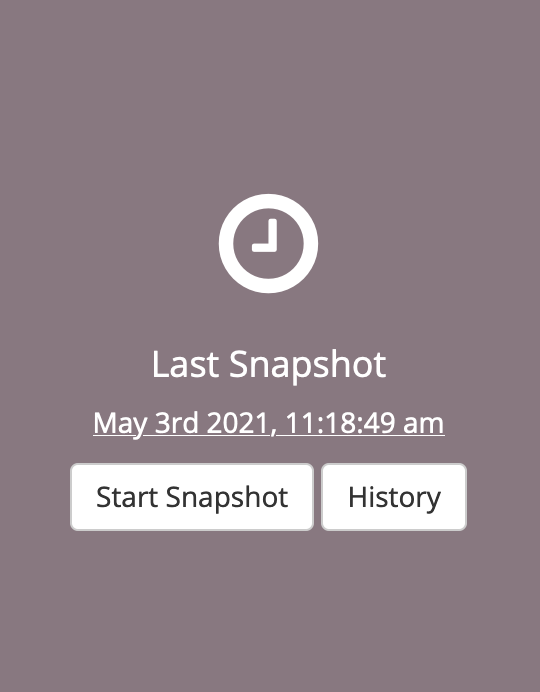
If the Replicated snapshot fails, the dashboard displays an error message with technical detail of the failure, including the file or folder involved. This error message is generated from the underlying file system (for example, readdirent: errno 523), which means the problem is likely with the underlying file system and not the Jama Connect installation.