Add a user (traditional)
An important part of building and maintaining your Jama Connect environment is creating accounts for your users.
You must be a system or organization admin to complete this task.
Note
If you have a user import plugin, an organization administrator can add a single user, a group, or multiple users.
Log in to Jama Connect as the root user or as an organization admin.
Select Users > Add user.
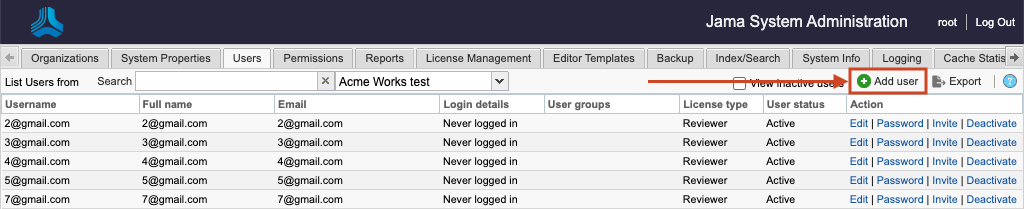
Select a user if LDAP is enabled:
From the LDAP column that is added, select Add user from LDAP, enter the name of an existing LDAP user in the search box, then press Enter.
Tip
You can add wildcards to a search but don’t add them at the beginning of a search term. Wildcards at the beginning can result in slow performance. For large directories, expect several minutes.
From the search results, choose a user, then select Add.

Select a user if LDAP isn’t enabled — Select Add user.
In the page that opens, complete the information for a single user.
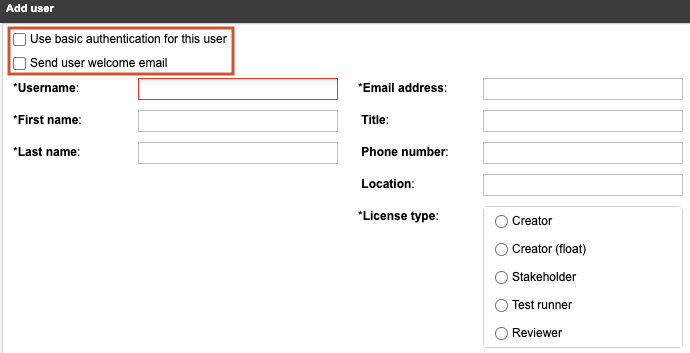
Username — Must be unique, like an email address (recommended).
License type — When assigning license types, consider how many licenses you purchased and the expected usage.
Groups — Assign the user to groups according to how you use groups to manage users, permissions, and security.
Select Save.