Restore to a new server from .jama or XML
When you set up a new server, you can install Jama Connect and restore data using the .jama or XML file backup you created. See Back up to .jama or XML file.
Important
If you use SAML in your environment, it was disabled before you created the .jama or XML backup. When you install Jama Connect on a new server, it will be running Basic authentication. You must re-enable SAML to use that authentication method.
To restore a new server from .jama or XML:
Log in to Jama Connect as the root user on the new server.
In the header of the KOTS Admin Console, select Application > Config to open the settings page.
Scroll down to the Database Settings section of the page, then select select the database you are using: MySQL or SQL Server.
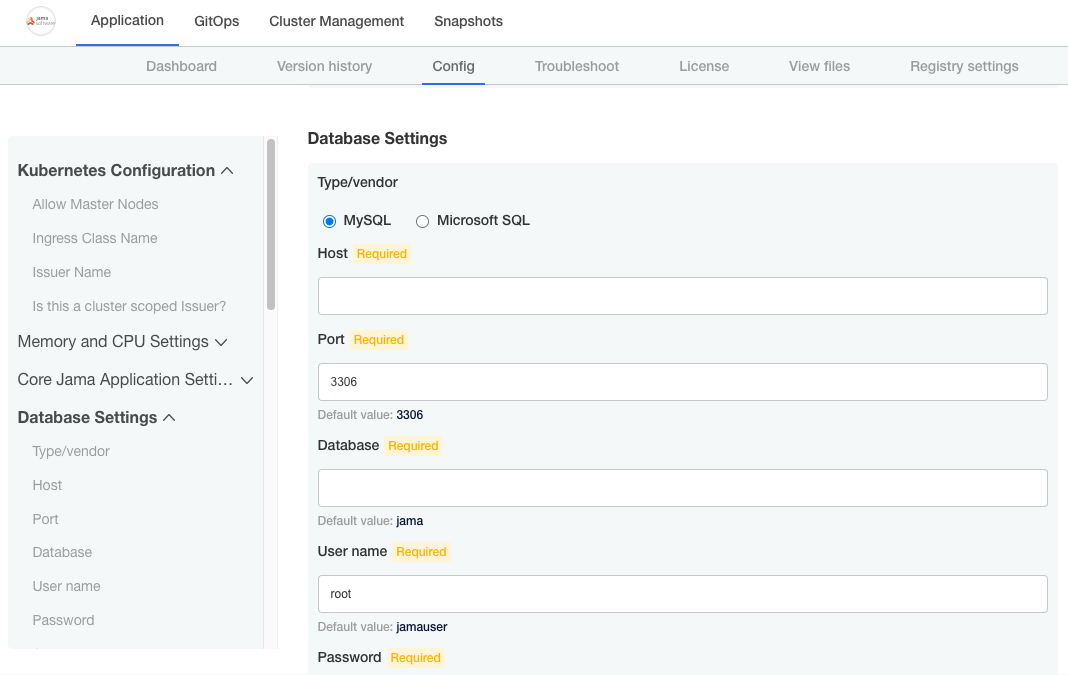
Under Restore Jama Backup, enter the file path for the backup you created, (for example, /data/restore/your_backup.xml). Select Check conditions to make sure the path to your backup file meets the conditions listed onscreen.
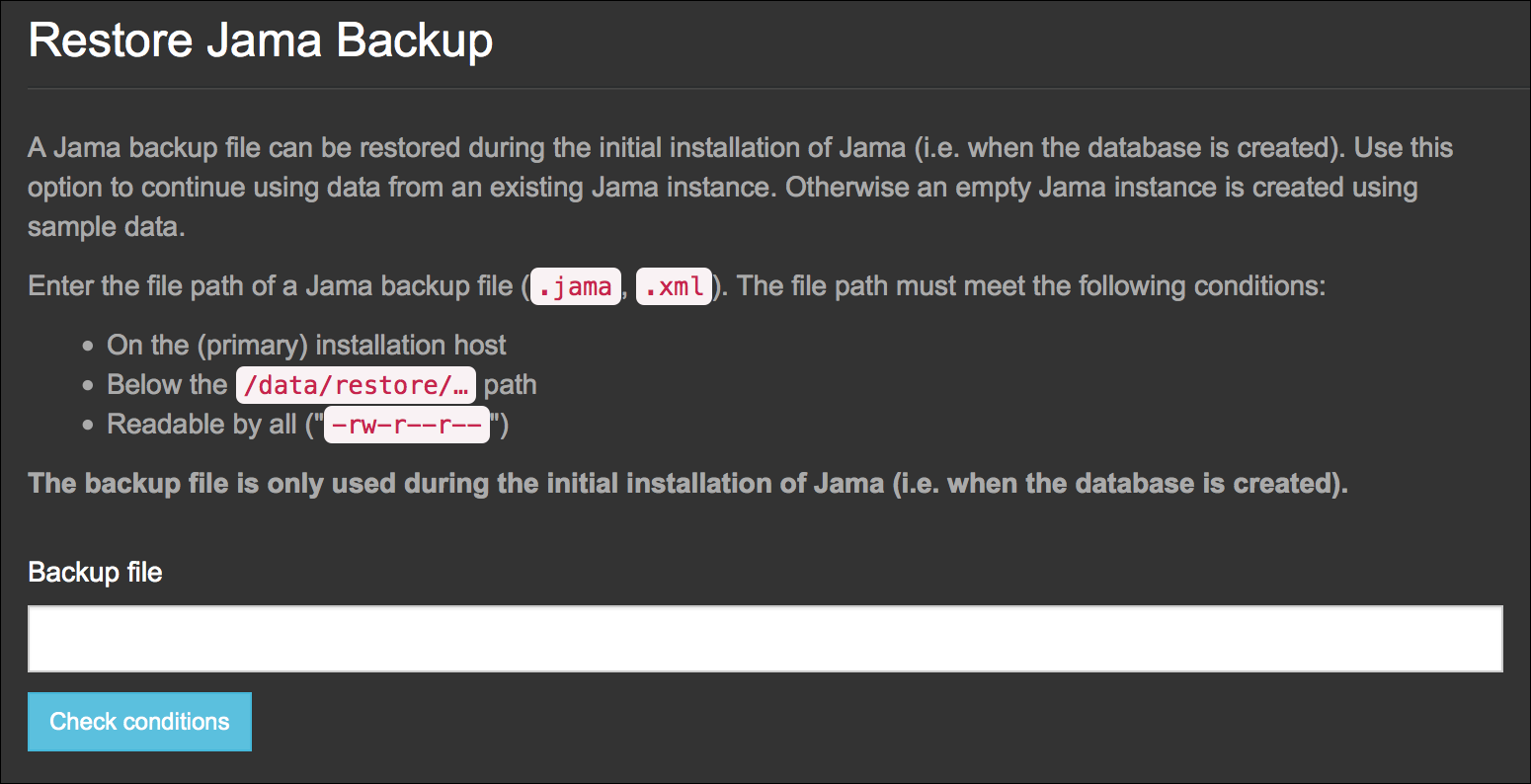
Important
You must have an empty database for the restore process to complete.
For non-.jama file backups: Move existing data folders to the new application server.
Save and restart Jama Connect.
If your new application server has a different URL than the old one, update the base URL to reflect the change.
To sync your indexes with the database, index all items.