Assign a new user as organization admin
Only system and organization admins can assign roles or grant permissions to other users. If you configure an organization admin right after you install Jama Connect, you can share the tasks of setting up user accounts and permissions.
Important
You must be have system admin permissions to complete this task.
To assign an organization admin:
Log in to Jama Connect as the root user or as an organization admin.
Select Users > Add user.
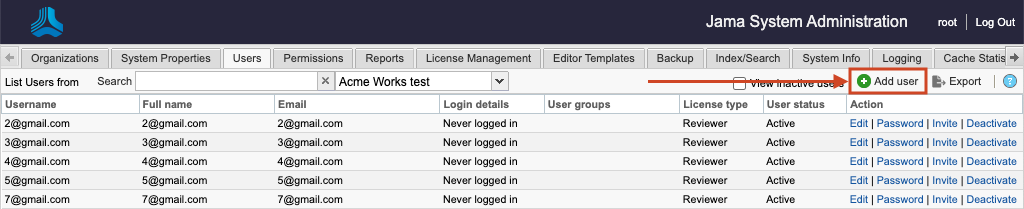
Select a user if LDAP is enabled:
From the LDAP column that is added, select Add user from LDAP, enter the name of an existing LDAP user in the search box, then press Enter.
Tip
You can add wildcards to a search but don’t add them at the beginning of a search term. Wildcards at the beginning can result in slow performance. For large directories, expect several minutes.
From the search results, choose a user, then select Add.

Select a user if LDAP isn’t enabled — Select Add user.
In the Create User page that opens, complete the information for a single user.
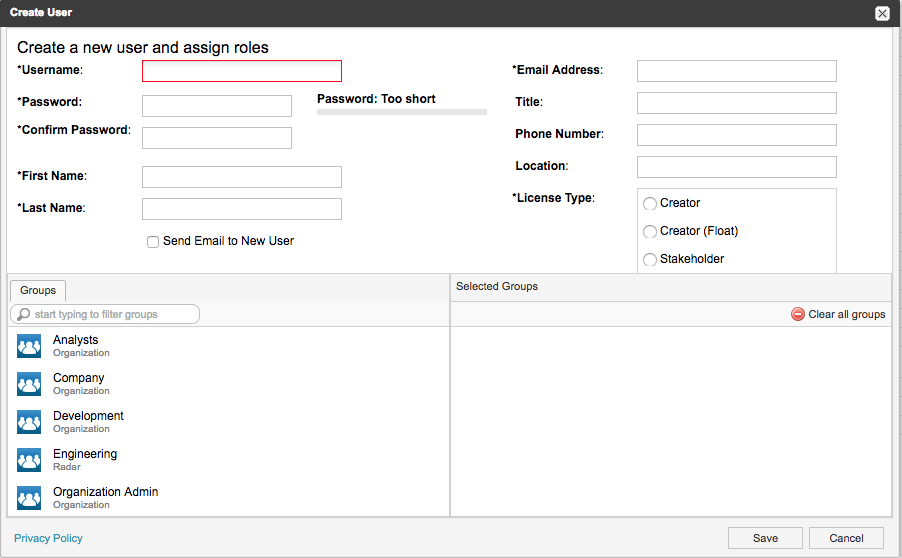
For License Type, select Creator.
Under Groups, select Organization Admin from the list.
Select Save.
Your changes are saved.