Edit organization details
As a system admin, you can change your organization’s information such as the name, description, or return email address.
To change any organization details:
Select Organizations > Details > Edit.
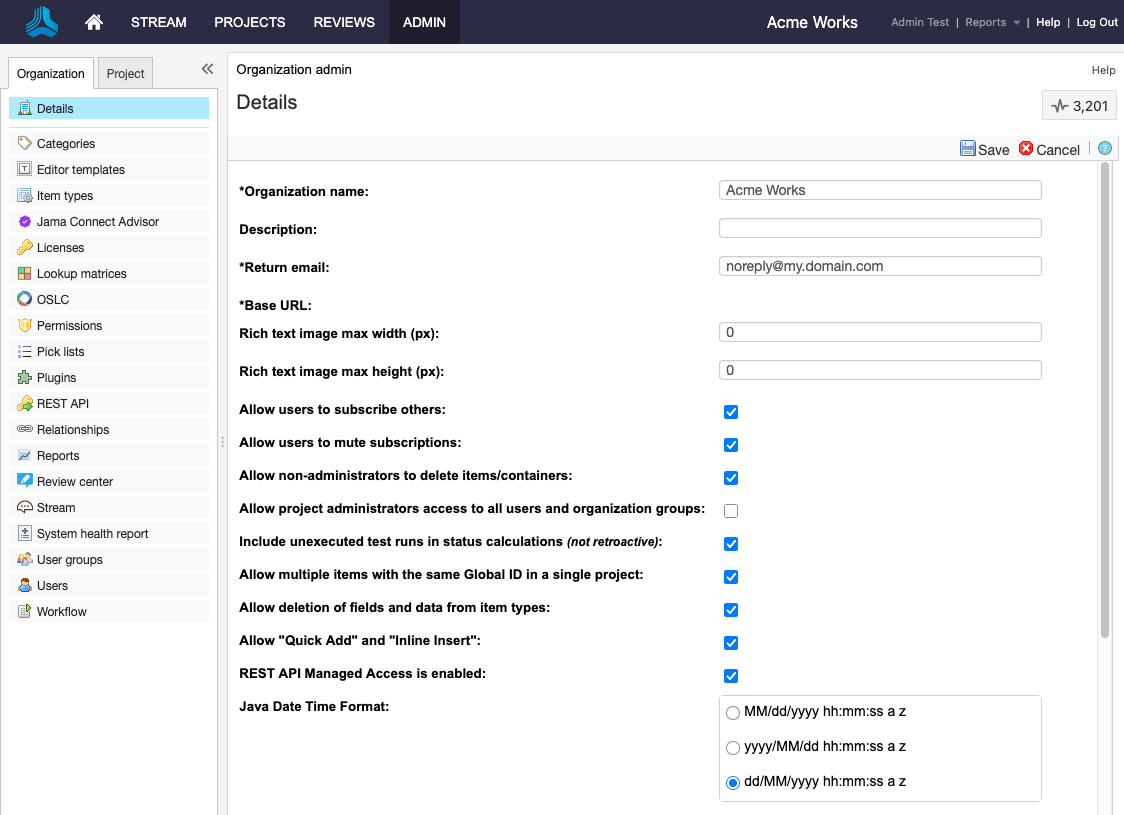
Enter or change any of the following information:
Organization name — Typically the name of your company or team. This name appears in the application as well as in reports.
Description — Additional information about your company.
Return email — Email notifications automatically sent by the application. Typically, the organization administrator's email address is used or noreply@example.com.
Base URL — The base URL is used to create URLs sent in email notifications and embed images in exports.
Rich text image max width (px) — Maximum pixel width setting that shrinks all images embedded into rich text fields. Default 0 means no max width is applied.
Rich text image max height (px) — Maximum pixel height setting that shrinks all images embedded into rich text fields. Default 0 means no max height is applied.
Note
Images retain their aspect ratio when adjusted to fit the maximum setting of height or width. The adjustment only happens during an upload or document import. Images that already exist on the server are not adjusted. Compression is based on the width and height setting applied.
Allow project admins to subscribe to others — Allows project administrators to subscribe other users to items.
Allow users to mute subscriptions — Allows users to turn off a subscription that was subscribed to by another user.
Allow non-administrators to delete items/containers — Allows a user to delete items even if they don't have organization admin permissions. Default is On.
Include unexecuted test run in status calculations (Not retroactive) — Jama Connect uses all associated test runs to automatically calculate test case status.
Note
For test cases associated with a single plan, test case status reflects the status of the test run with the most recent activity, which includes unexecuted tests (if enabled). When the case is associated with multiple plans, the most urgent status is chosen in this priority order: unexecuted, failed, blocked, scheduled, passed.
Select this box to include unexecuted test runs in the calculation of test case status (default). Uncheck this box to remove unexecuted test runs from the status priority order.
If you don't include unexecuted test runs and there are no executed test runs, the system defers to including unexecuted test runs.
Allow multiple items with the same Global ID in a single project — Allows items to be reused multiple times within one project. Default is off.
Select Save.
Your changes are saved.