Install the Jama Connect Replicated KOTS platform (internet)
The installation script and the installation wizard guide you through the process of installing the KOTS-required software and Jama Connect, then configuring the KOTS Admin Console.
To install and configure the required software:
Contact your Customer Success Manager to request a KOTS internet license, then save the license file on your local system.
Run the command on the application server provisioned for Jama Connect:
curl -sSL https://k8s.kurl.sh/jama-k8s-standardkots | sudo bash
The installation process can take up to an hour to complete.
After the command runs, save the KOTS admin URL, password, and other configuration options for future reference. This is the only time these credentials appear, so make sure you save them.
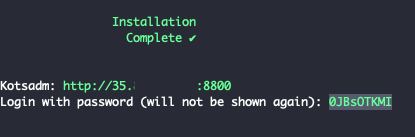
In a supported browser, enter the URL for Kotsadm, which was generated when you installed KOTS.
Log in to the KOTS Admin Console using the password you just saved.
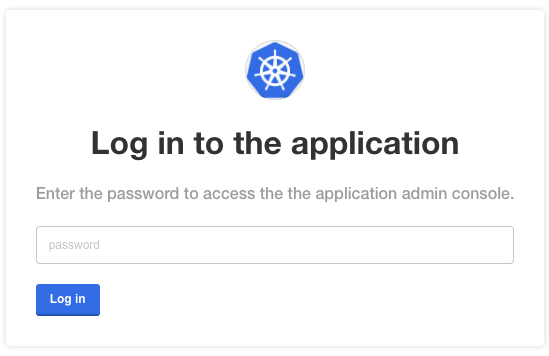
Select the appropriate option:
Have key/certificate — Select Choose file under Private key and Certificate, navigate to the files and select them, then select Upload & Continue.
No key/certificate — Select Self-Signed Cert.
You can configure the SSL/TLS certificates in the KOTS Admin Console after the deployment as needed.
Upload the license file that you saved on your local system.
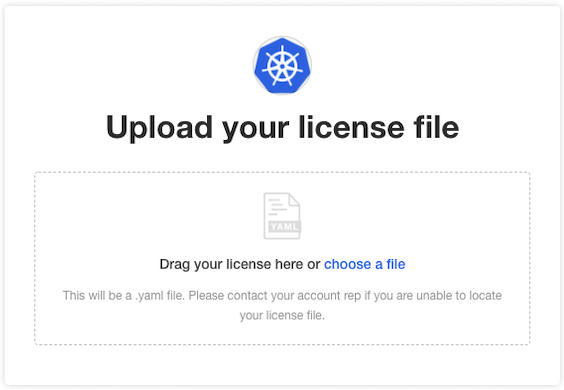
The Config tab in the KOTS Admin Console opens, where you can configure and provision Jama Connect.
The installation script is finished and the license file is uploaded.